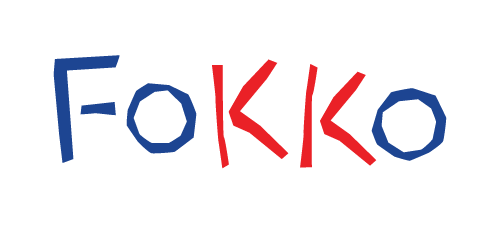How to start
- You can start by creating your menus in the admin panel. If you have installed the WooCommerce default pages, your menu has probably too much item and breaks the layout. First, create your main menu to reorder your menu items.
- Use one of the preset skins to help you to get started with the theme Cusomizer
- Upload your logo, backgrounds, choose your colors and layout
- Set your home page header in the theme custom options panel
- Edit this page!
- If you need more details, check the Documentation included in the theme package (“Documentation” folder)
Tips
Main Menu
To add a home icon to your menu, add the “home-menu-item” class to your “Home” menu item

Last Tweet
To display your last tweet use the following shortcode
[[wolf_tweet username="your_twitter_id"]]
Last Albums
To display your last albums use the following shortcode
[wolf_last_albums]
Last Videos
To display your last videos use the following shortcode
[wolf_last_videos]
Music Network
To display your music network logos at the bottom of your page, simply fill your profile URLs in the
Wolf Music Network admin panel.
They will be automatically displayed at the bottom of your page.
Shortcodes
You will find the shortcode generator button in your text editor toolbar

Widget Area
To create a Widget Area, go in the Wolf Sidebars panel and create a sidebar using the “widget area” type.

You will be able to add your widget area in your page by using the shortcode generator button in any text editor.